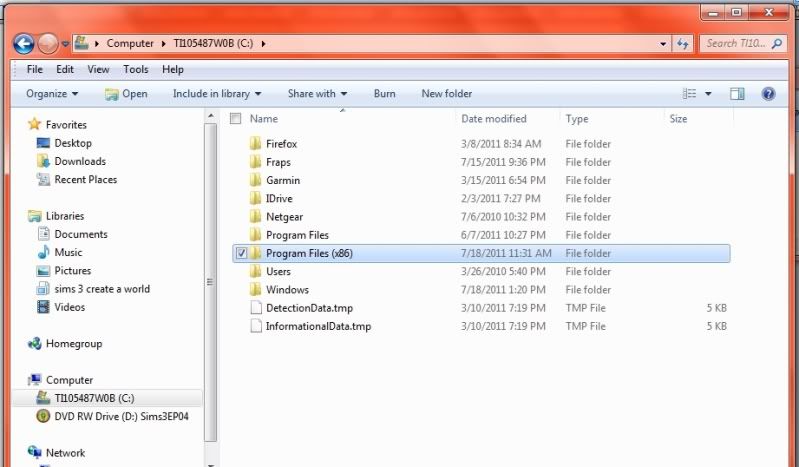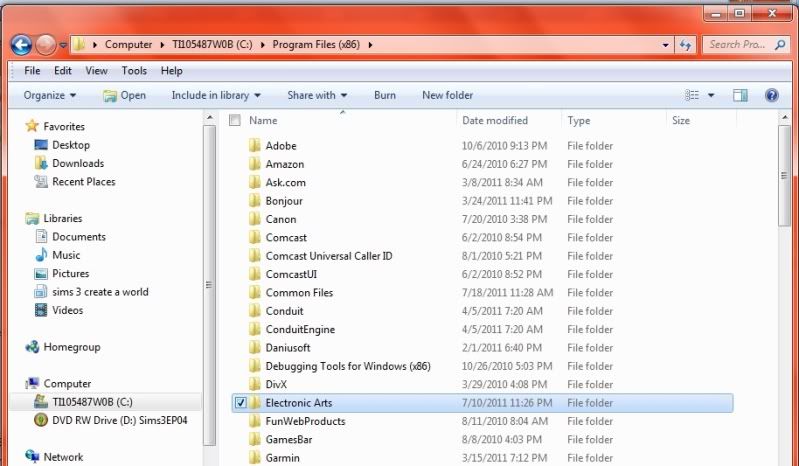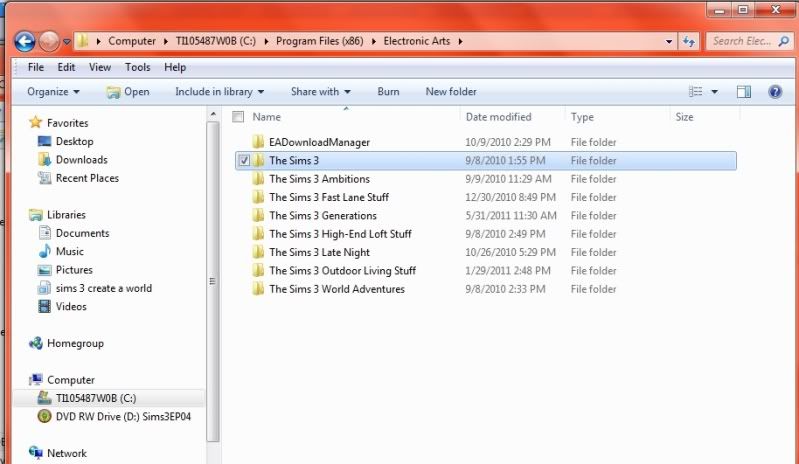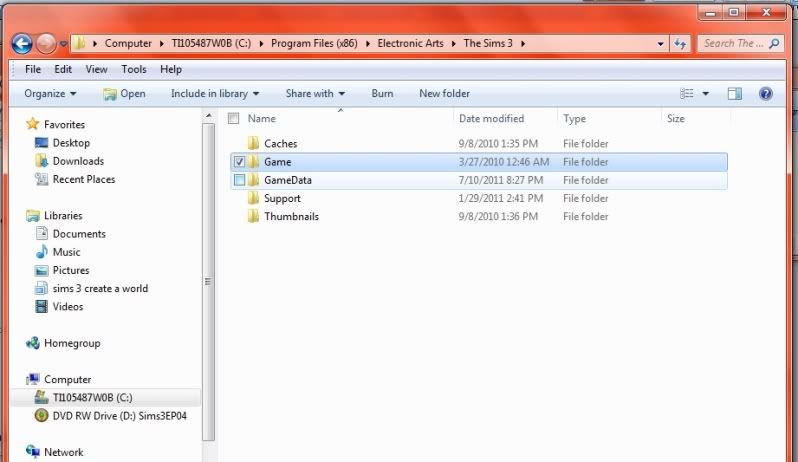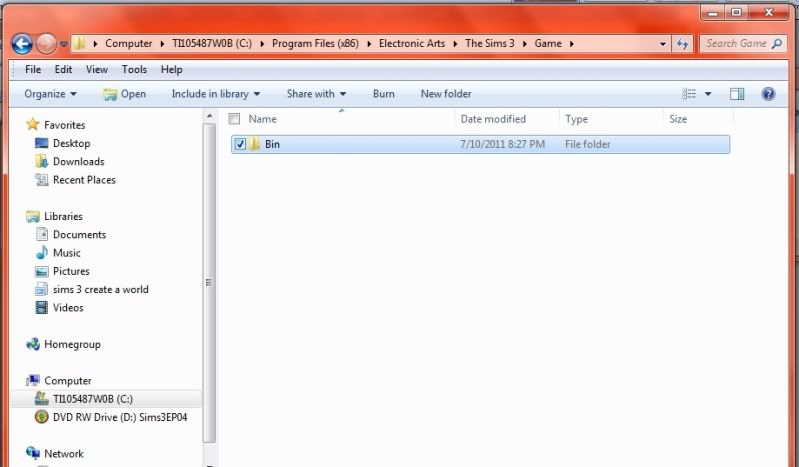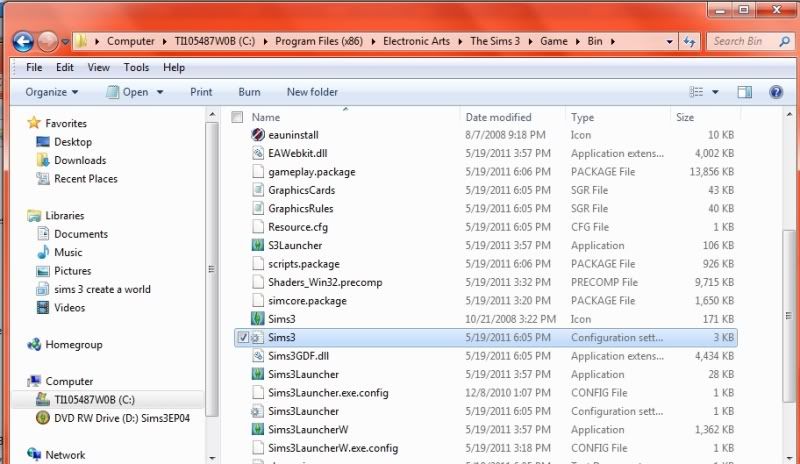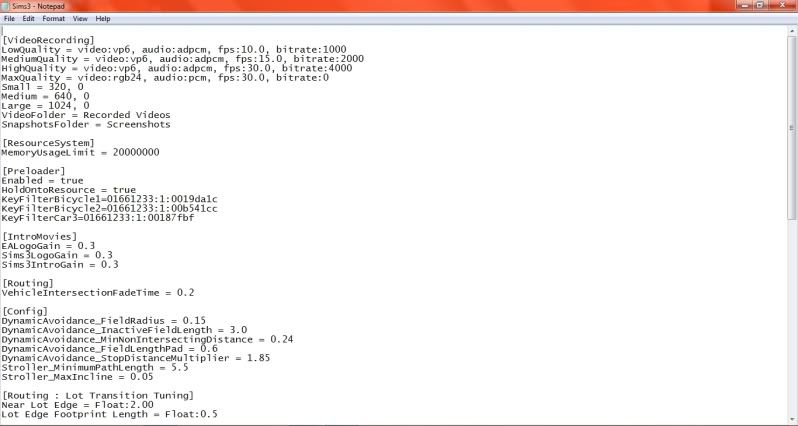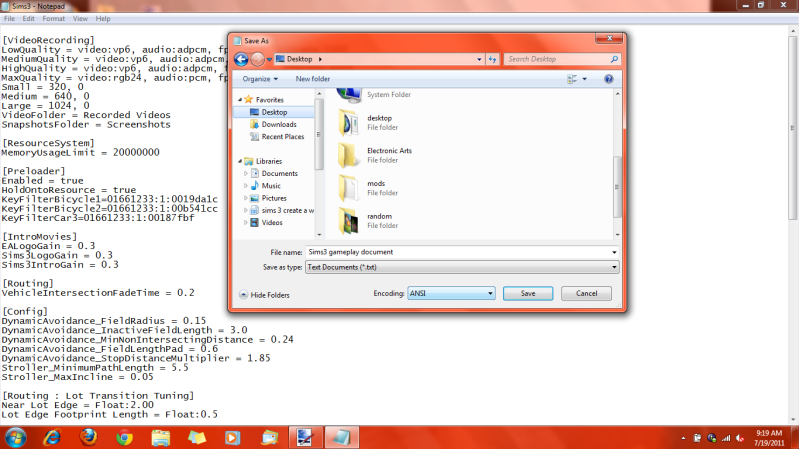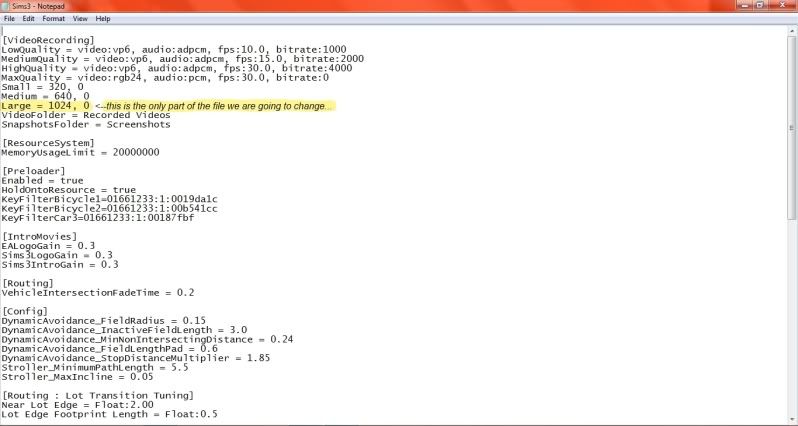Sunday, July 24, 2011
Tuesday, July 19, 2011
How to make your machinima's play smoothly tutorial
You've mastered making a machinima. You're happy with your achievement and how well it came out. Everyone tells you you've done a good job, and you have! But then you see a machinima that is smooth with both the camera movement and the movement of the sims. That person must have an awesome computer for it to look that way, right? Not necessarily. It's possible they do, or...it's likely they manipulated the Video Recording file. I want my video to be smooth like that! How do I do that? It's really a simple process, and I'm going to show you how to do it.
Start by opening you "C" drive, and going to "program files" (or (program files x86) if you're running Windows 64-bit)--rememeber this is in your "C" drive...not your documents folder where you keep your CC/MODS
Go to the folder listed as "Electronic Arts"
Click on "The Sims 3" folder (NOTE!!--If you have ep's/sp's you need to go to the most recent one--although with Generations, I've noticed this file is not there in there, so I had to go to my last SP which is Outdoor Living Stuff and change the file name there--and it works just as well, so if you have Generations and OLS SP--go to OLS SP and continue to follow the directions)
And now the folder labeled "Game" (not "GameData")
Click on the "Bin" folder to open it
Once you have that open, scroll through until you see a "configuration setting" file. It should be titled "sims 3". The icon will look like a text icon with a "gear" on it.
Double click on it to open it. If it asks you which progam you want to open it with, choose "NotePad" from your computer. It will look like this when it opens.
That's a lot of stuff, huh? But luckily the part we are looking for is already visible for us. What I want you to do at this point is while looking at this file, go to "File" and choose "Save As".
You can name it whatever you want, as long as you understand what it is. Why are we saving a file that is already in the game? It's back-up of the original file. Since we're manipulating the original file, it's a good idea to have the original file saved as a back-up somewhere in case something goes wrong, or you decide to put the settings back. Once you've come up with a title for it, save it somewhere safe...somewhere you can find it quickly (I would not suggest in the sims 3 folder--I would suggest either under "documents" or someplace else you think it will be safe that you'll remember where it is.)
Once you have that original file backed-up, let's get started on manipulating the original file. We're only going to change one part, so this part goes quickly. You'll notice in the file at the very top it says "
[VideoRecording]
LowQuality = video:vp6, audio:adpcm, fps:10.0, bitrate:1000
MediumQuality = video:vp6, audio:adpcm, fps:15.0, bitrate:2000
HighQuality = video:vp6, audio:adpcm, fps:30.0, bitrate:4000
MaxQuality = video:rgb24, audio:pcm, fps:30.0, bitrate:0
Small = 320, 0
Medium = 640, 0
Large = 1024, 0
VideoFolder = Recorded Videos
SnapshotsFolder = Screenshots
See the part that says "Large = 1024, 0" (yours may have different numbers), that is what we're changing.
Go ahead and change the numbers from 1024, 0 (yes...put the comma!!!) to 1280, 720
So now it should look like this:
[VideoRecording]
LowQuality = video:vp6, audio:adpcm, fps:10.0, bitrate:1000
MediumQuality = video:vp6, audio:adpcm, fps:15.0, bitrate:2000
HighQuality = video:vp6, audio:adpcm, fps:30.0, bitrate:4000
MaxQuality = video:rgb24, audio:pcm, fps:30.0, bitrate:0
Small = 320, 0
Medium = 640, 0
Large = 1280, 720
VideoFolder = Recorded Videos
SnapshotsFolder = Screenshots
Now go to "file" and "Save" (not "SaveAs"), it will ask if you want to replace the document with the existing one, choose "yes". Guess what? You're done. Easy right?
Now open your game and record something. The game-play will not change (although when you are recording, movement may be slower...which is normal...and will make for easier directing, and getting your camera angles where you want, when you want--(if this annoys you go to your back up file and replace the manipulated file with the backup...this will replace it back to the original file). Once you're recorded something, go to your "Recorded Video" files (which will be under Documents>EA>The sims 3> Recorded Videos) and find your video. If you've followed this correctly, your video should have smooth motion like this:
This is a visual tutorial based off Pyro's Productions Tips found here: Pyro's Productions: Some Useful Tips to film with Sims 3
Also, please do not ask me how to do this with Apple Mac's (if the file path is different for Mac's) since I do not, nor have I ever, owned or worked on a Mac--so I do not know if it differs or how to make this work on a Mac.
I will not take responsibility for any problems caused by manipulating the file...persons following tutorial takes full responsibility of their computer and any/all manipulations done to their computer.
Start by opening you "C" drive, and going to "program files" (or (program files x86) if you're running Windows 64-bit)--rememeber this is in your "C" drive...not your documents folder where you keep your CC/MODS
Go to the folder listed as "Electronic Arts"
Click on "The Sims 3" folder (NOTE!!--If you have ep's/sp's you need to go to the most recent one--although with Generations, I've noticed this file is not there in there, so I had to go to my last SP which is Outdoor Living Stuff and change the file name there--and it works just as well, so if you have Generations and OLS SP--go to OLS SP and continue to follow the directions)
And now the folder labeled "Game" (not "GameData")
Click on the "Bin" folder to open it
Once you have that open, scroll through until you see a "configuration setting" file. It should be titled "sims 3". The icon will look like a text icon with a "gear" on it.
Double click on it to open it. If it asks you which progam you want to open it with, choose "NotePad" from your computer. It will look like this when it opens.
That's a lot of stuff, huh? But luckily the part we are looking for is already visible for us. What I want you to do at this point is while looking at this file, go to "File" and choose "Save As".
You can name it whatever you want, as long as you understand what it is. Why are we saving a file that is already in the game? It's back-up of the original file. Since we're manipulating the original file, it's a good idea to have the original file saved as a back-up somewhere in case something goes wrong, or you decide to put the settings back. Once you've come up with a title for it, save it somewhere safe...somewhere you can find it quickly (I would not suggest in the sims 3 folder--I would suggest either under "documents" or someplace else you think it will be safe that you'll remember where it is.)
Once you have that original file backed-up, let's get started on manipulating the original file. We're only going to change one part, so this part goes quickly. You'll notice in the file at the very top it says "
[VideoRecording]
LowQuality = video:vp6, audio:adpcm, fps:10.0, bitrate:1000
MediumQuality = video:vp6, audio:adpcm, fps:15.0, bitrate:2000
HighQuality = video:vp6, audio:adpcm, fps:30.0, bitrate:4000
MaxQuality = video:rgb24, audio:pcm, fps:30.0, bitrate:0
Small = 320, 0
Medium = 640, 0
Large = 1024, 0
VideoFolder = Recorded Videos
SnapshotsFolder = Screenshots
See the part that says "Large = 1024, 0" (yours may have different numbers), that is what we're changing.
Go ahead and change the numbers from 1024, 0 (yes...put the comma!!!) to 1280, 720
So now it should look like this:
[VideoRecording]
LowQuality = video:vp6, audio:adpcm, fps:10.0, bitrate:1000
MediumQuality = video:vp6, audio:adpcm, fps:15.0, bitrate:2000
HighQuality = video:vp6, audio:adpcm, fps:30.0, bitrate:4000
MaxQuality = video:rgb24, audio:pcm, fps:30.0, bitrate:0
Small = 320, 0
Medium = 640, 0
Large = 1280, 720
VideoFolder = Recorded Videos
SnapshotsFolder = Screenshots
Now go to "file" and "Save" (not "SaveAs"), it will ask if you want to replace the document with the existing one, choose "yes". Guess what? You're done. Easy right?
Now open your game and record something. The game-play will not change (although when you are recording, movement may be slower...which is normal...and will make for easier directing, and getting your camera angles where you want, when you want--(if this annoys you go to your back up file and replace the manipulated file with the backup...this will replace it back to the original file). Once you're recorded something, go to your "Recorded Video" files (which will be under Documents>EA>The sims 3> Recorded Videos) and find your video. If you've followed this correctly, your video should have smooth motion like this:
This is a visual tutorial based off Pyro's Productions Tips found here: Pyro's Productions: Some Useful Tips to film with Sims 3
Also, please do not ask me how to do this with Apple Mac's (if the file path is different for Mac's) since I do not, nor have I ever, owned or worked on a Mac--so I do not know if it differs or how to make this work on a Mac.
I will not take responsibility for any problems caused by manipulating the file...persons following tutorial takes full responsibility of their computer and any/all manipulations done to their computer.
Monday, July 18, 2011
Country Mountain Cottage--might have to go!
So I have this "cottage" that is still a WIP.
This really saddens me...I may have to scrap this house. :( There is something wrong with the lot. It crashes whenever I try to remodel (CAS the walls or furniture) in this bathroom:
...I am basically at my wits end. And pissed off because I really liked the way this house was turning out. I can't even delete anything in this room without the game crashing on me, and I don't know why it's doing it!!! I "uploaded" the house so that I could run it through custard...clean. I then converted the .sims3pack to a .packages and ran those files through Delphy's Dashboard...some stuff came back as conflicting, but this stuff has always "conflicted" with on another on other lots and has never given me any problems. I suppose the easy solution would be to disable those items that are conflicting...however....when I first learned how to compress my .package files, I didn't do it in a very smart way...I grouped certain items in with the same items, but then did the stupid thing of titling the group as "group 1"..."group 2"..."group 3"...etc. so when I run my "packages" folder through Dashboard...it will only tell me that there are items in those packages that conflict with items in another package ( "package 8 conflicts with something in package 5--example).
I know...I should be wearing the dunce cap right now (I've learned from that mistake and label everything accordingly (nor do I group them together with "like" items anymore...I just compress the file and leave the title as the original files title... (so example: Newsea's Musical Hair stays titled "Newsea Musical Hair" after I've compressed the file).
I hate hate hate that I may have to scrap this house...I'm holding on to it in hopes I can figure out the issue without deleting the house, or losing those items.
This really saddens me...I may have to scrap this house. :( There is something wrong with the lot. It crashes whenever I try to remodel (CAS the walls or furniture) in this bathroom:
...I am basically at my wits end. And pissed off because I really liked the way this house was turning out. I can't even delete anything in this room without the game crashing on me, and I don't know why it's doing it!!! I "uploaded" the house so that I could run it through custard...clean. I then converted the .sims3pack to a .packages and ran those files through Delphy's Dashboard...some stuff came back as conflicting, but this stuff has always "conflicted" with on another on other lots and has never given me any problems. I suppose the easy solution would be to disable those items that are conflicting...however....when I first learned how to compress my .package files, I didn't do it in a very smart way...I grouped certain items in with the same items, but then did the stupid thing of titling the group as "group 1"..."group 2"..."group 3"...etc. so when I run my "packages" folder through Dashboard...it will only tell me that there are items in those packages that conflict with items in another package ( "package 8 conflicts with something in package 5--example).
I know...I should be wearing the dunce cap right now (I've learned from that mistake and label everything accordingly (nor do I group them together with "like" items anymore...I just compress the file and leave the title as the original files title... (so example: Newsea's Musical Hair stays titled "Newsea Musical Hair" after I've compressed the file).
I hate hate hate that I may have to scrap this house...I'm holding on to it in hopes I can figure out the issue without deleting the house, or losing those items.
Tuesday, July 12, 2011
Wednesday, July 6, 2011
Aisling House
Aisling House by Brunettesimgirl
5 bedroom (master bedroom, nursery, butler/spare room, son and daughter rooms)
Private Bath in Master Bedroom
All EP's and SP's were used in this house
Custard run clean
Subscribe to:
Posts (Atom)